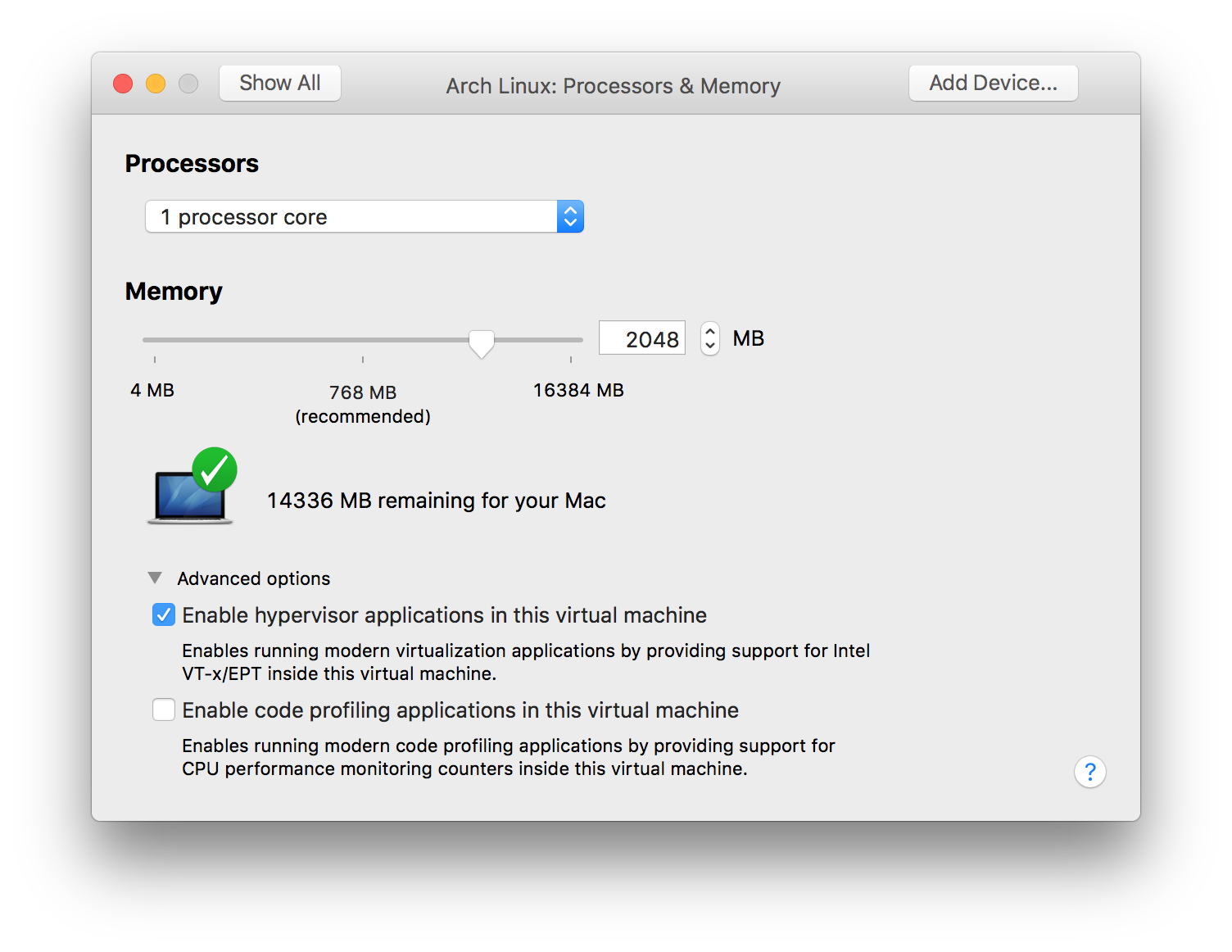Running Arch Linux as a VMware guest
Why?
My native OS is macOS and I need a Linux environment to do development on. Arch Linux is the most sensible choice for a developer these days since it has the latest versions of every package and AUR.
Since installing Arch as VMware guest has many quirks, I'm writing this post to help others and to help myself stay sane in case I do this procedure again. This wiki entry covers most of the stuff in this post.
So, here goes.
Basic installation
Create a VM and use the installation guide in the Arch Wiki to set up Arch. Make sure to install GRUB. Reboot.
open-vm-tools
We're going to use the opensource open-vm-tools instead of the normal VMware Tools (which are soon to be deprecated).
pacman -S open-vm-tools cat /proc/version > /etc/arch-release # open-vm-tools needs this
Now let's enable the required services
systemctl enable vmware-vmblock-fuse systemctl enable vmtoolsd
We need to install gtkmm for drag & drop and copy/paste with the host to work:
pacman -S gtkmm
Xorg
Install Xorg normally. We only need some extra drivers for the virtual mouse and graphics.
pacman -S xorg-server pacman -S xorg-input-vmmouse xf86-video-vmware mesa
Desktop Environment
From here on it's totally your choice. You can use i3, Gnome, or any DE or WM you want. The Arch Wiki has you covered.
I'm going to show the installation of Deepin, since this is what I used for my guest. It's as easy as
pacman -S deepin deepin-extra
Now let's install our display manager. This display manager will act as our login screen.
pacman -S lightdm
Let's use the Deepin greeter for lightdm now. Just edit the file /etc/lightdm/lightdm.conf, find the line that starts with greeter-session= and change it to greeter-session=lightdm-deepin-greeter.
To enable lightdm, do
systemctl enable lightdm
Done!
From here on, it should be smooth sailing. Enjoy! 😎
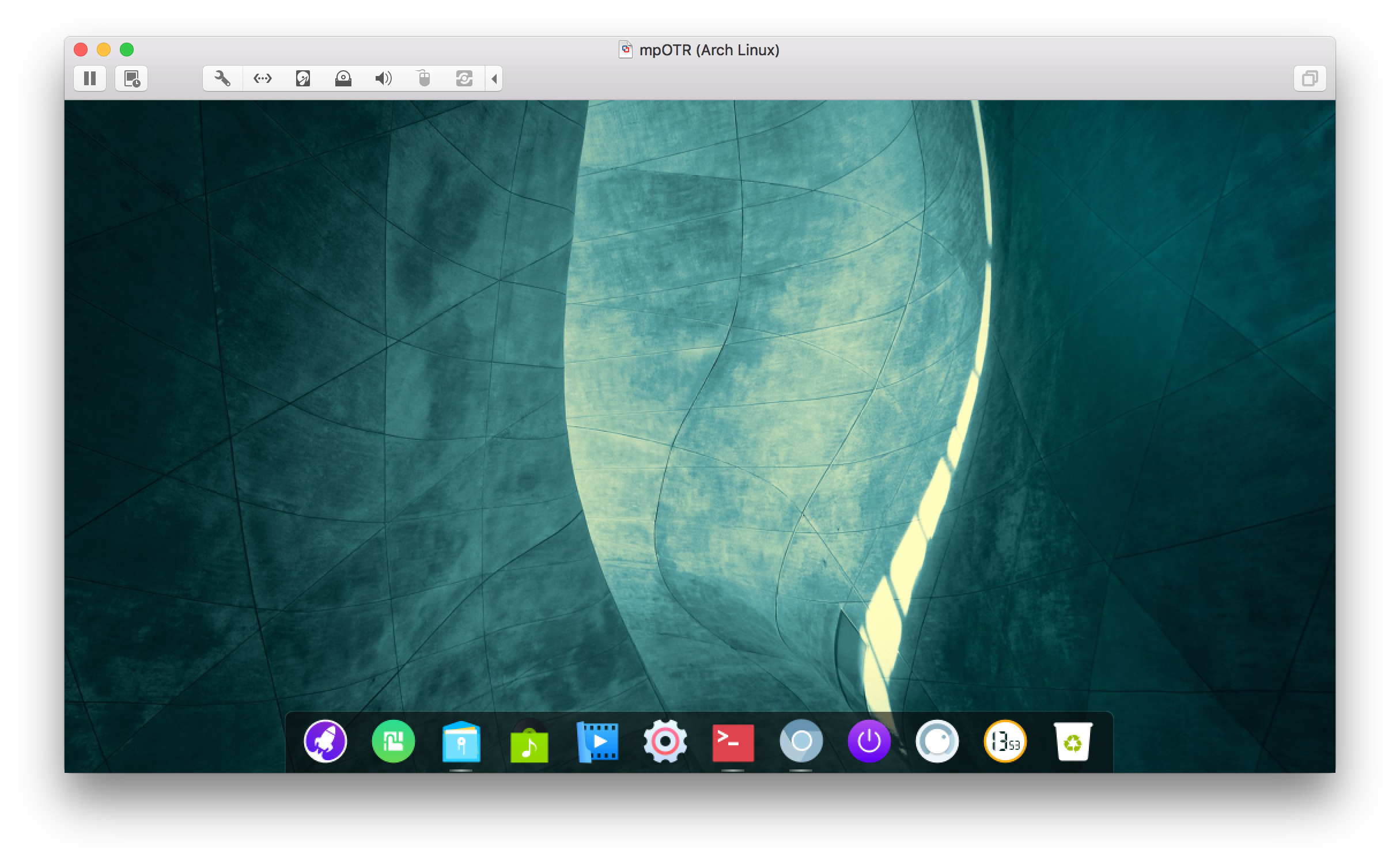
Below you'll find some problems you may (or may not) encounter and how to solve them.
Potential issues
Jiggly mouse
If your mouse jumps or is unresponsive, you may need to modify your .vmx file. My .vmx is at ~/Documents/Virtual Machines.localized/Arch Linux.vmwarevm/Arch Linux.vmx on macOS. Find your .vmx and append these lines, with the VM shut down.
mouse.vusb.enable = "TRUE" mouse.vusb.useBasicMouse = "FALSE" usb.generic.allowHID = "TRUE"
Then start up the VM again and the issues should be gone.
Can't boot
Sometimes this message may appear and freeze the boot process.
intel_rapl: no valid rapl domains found in package 0
This can be fixed by enabling the virtual extensions on the VM.